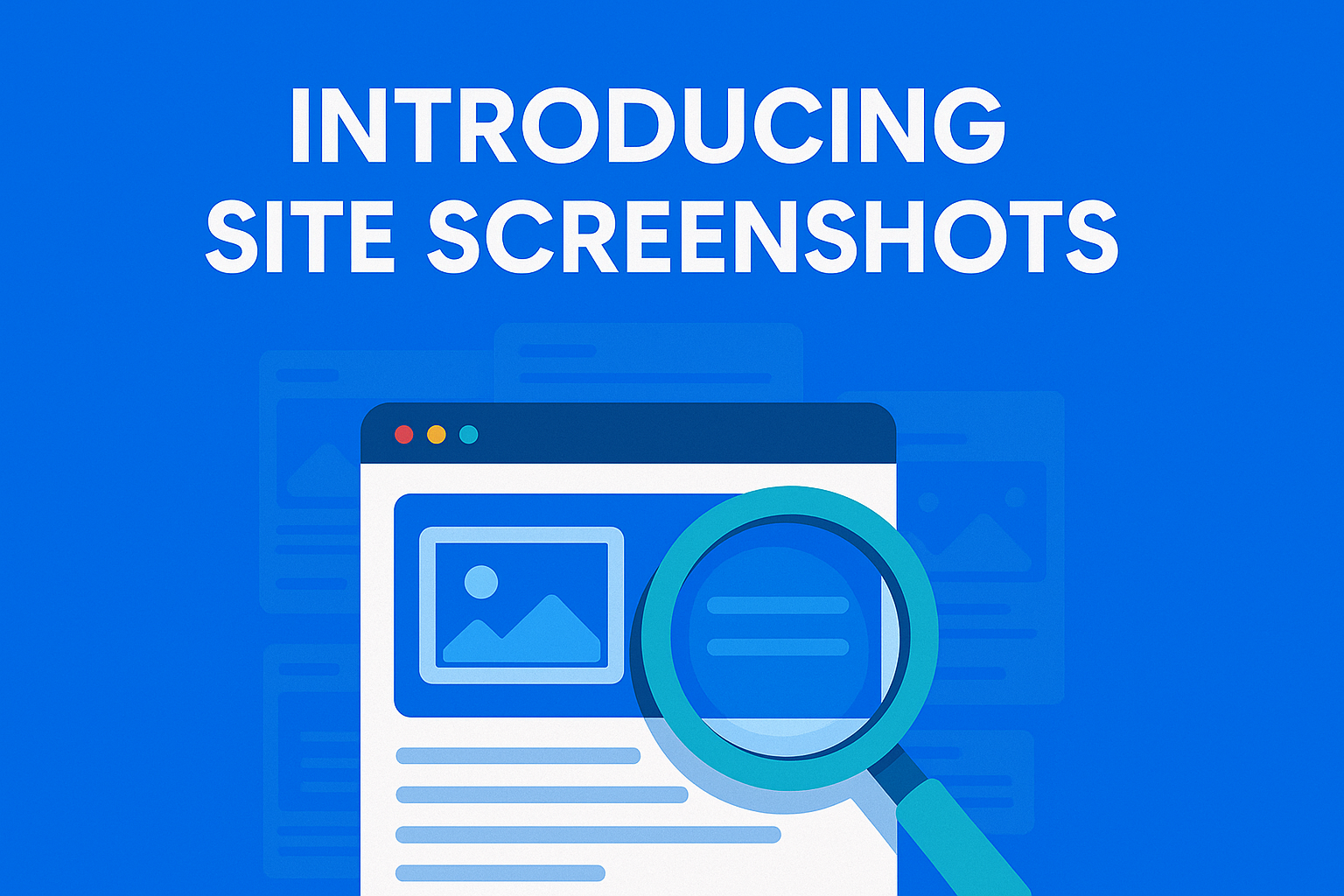Hello FeelingSurf community!
We are excited to roll out a brand-new feature available to FeelingSurf Premium users: site screenshots.
With this feature, you can now see real screenshots of your site captured automatically during visits made by our app FeelingSurfViewer.
Why site screenshots?
- See what really happens: get a visual confirmation of how your site loads during visits.
- Cross-environment insight: check how your site looks and behaves across different countries, devices, and networks.
- Action verification: ensure that Actions are performed correctly and your site displays as intended.
This makes it easier than ever to confirm your site is loading properly and delivering the best experience across visits.
How to use site screenshots?
Step 1: Log in to your FeelingSurf account
Make sure you are logged in your FeelingSurf dashboard. If you do not have an account you can create one.
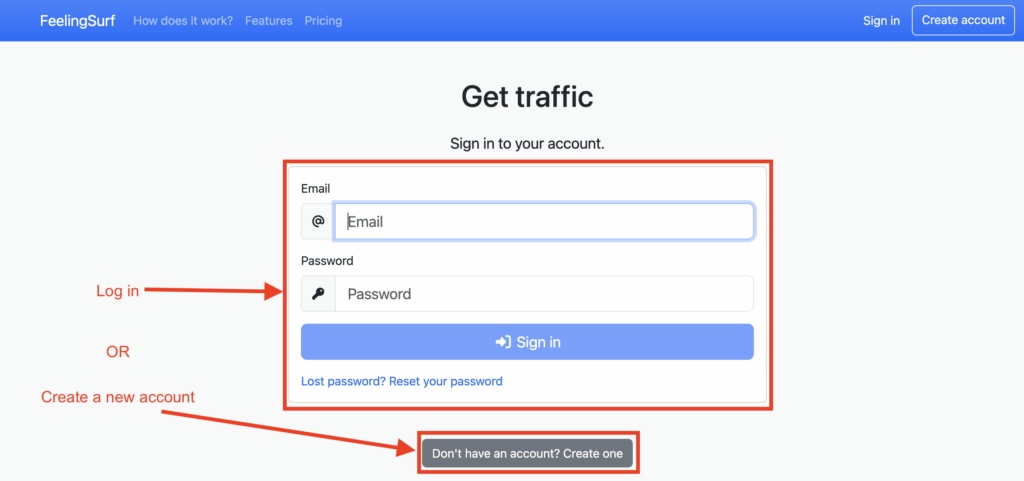
Step 2: Ensure your account is Premium
A Premium account is required to use site screenshots, make sure to upgrade your account.
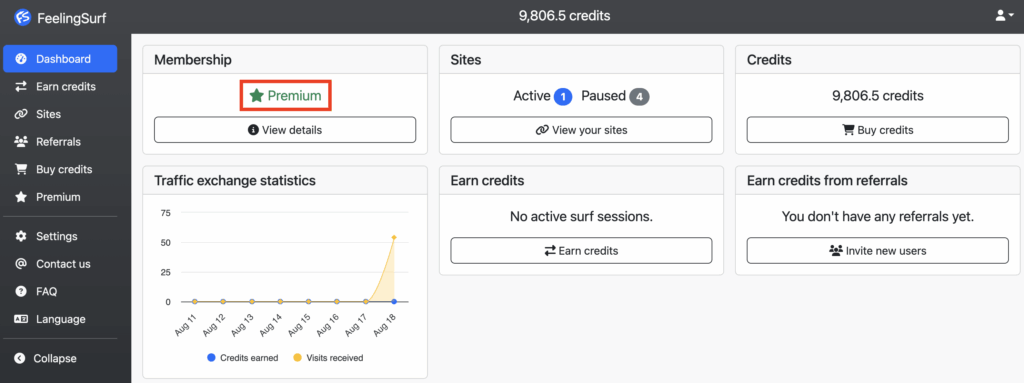
Step 3: Open your sites
Go to your sites. If you do not have any sites yet, make sure to add one.
Step 4: Open site screenshots
Depending on your preferred layout, site screenshots can be accessed as shown below.
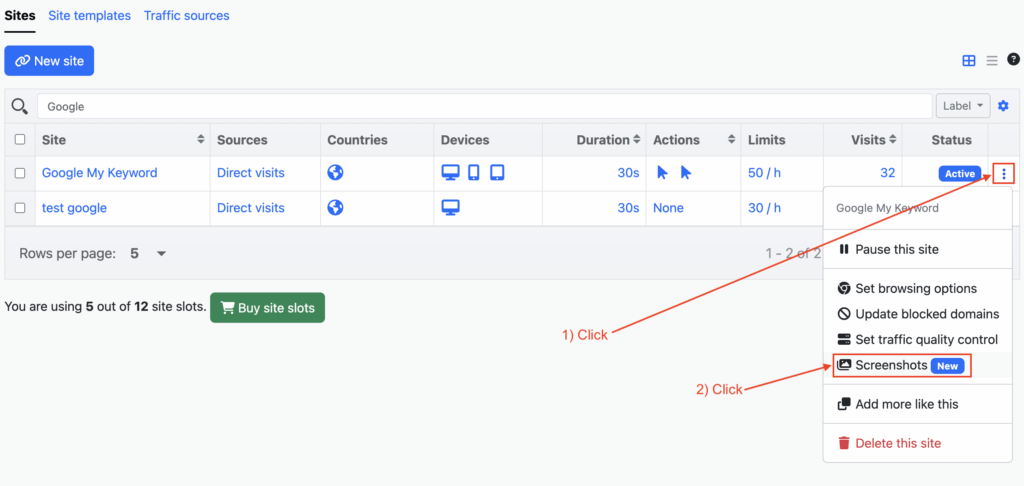
If using cards layout, simply click on the number next to the images icon, as shown below.
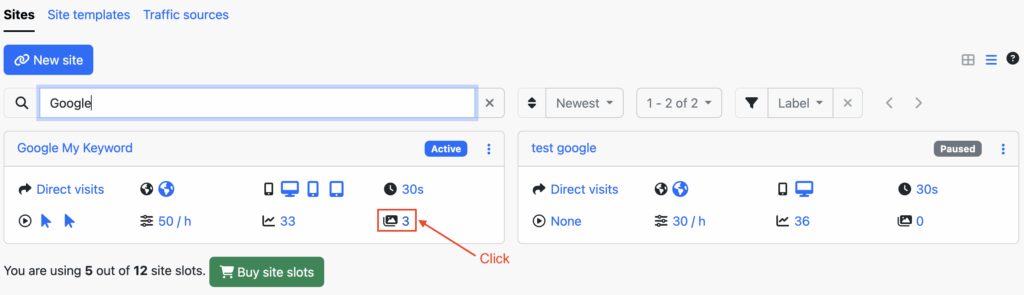
Step 5: View site screenshots
This is where the magic happens. Screenshots are displayed in a gallery, and a simple click lets you zoom in on any screenshot.
If no screenshots appear, double-check that your site is receiving visits and that your account has available credits.
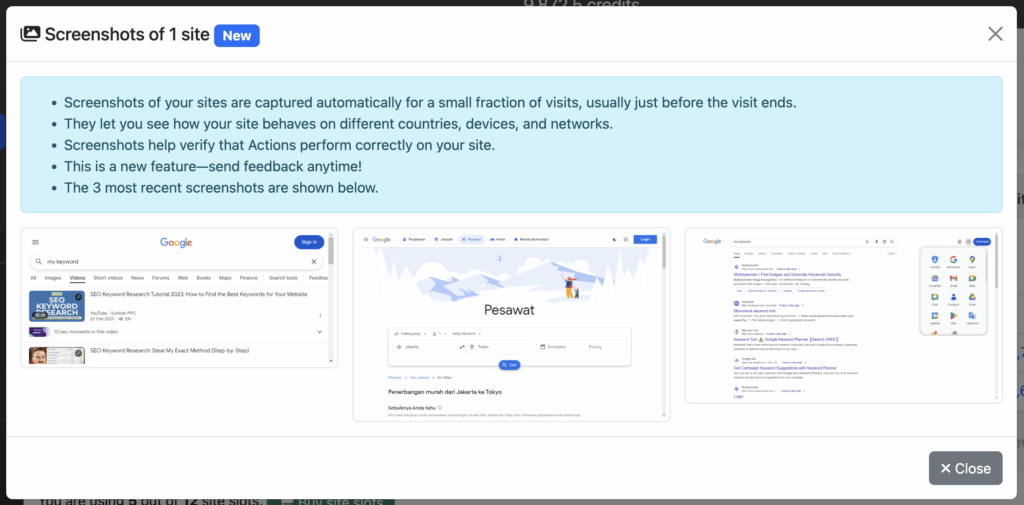
Clicking a screenshot allows you to see it better.
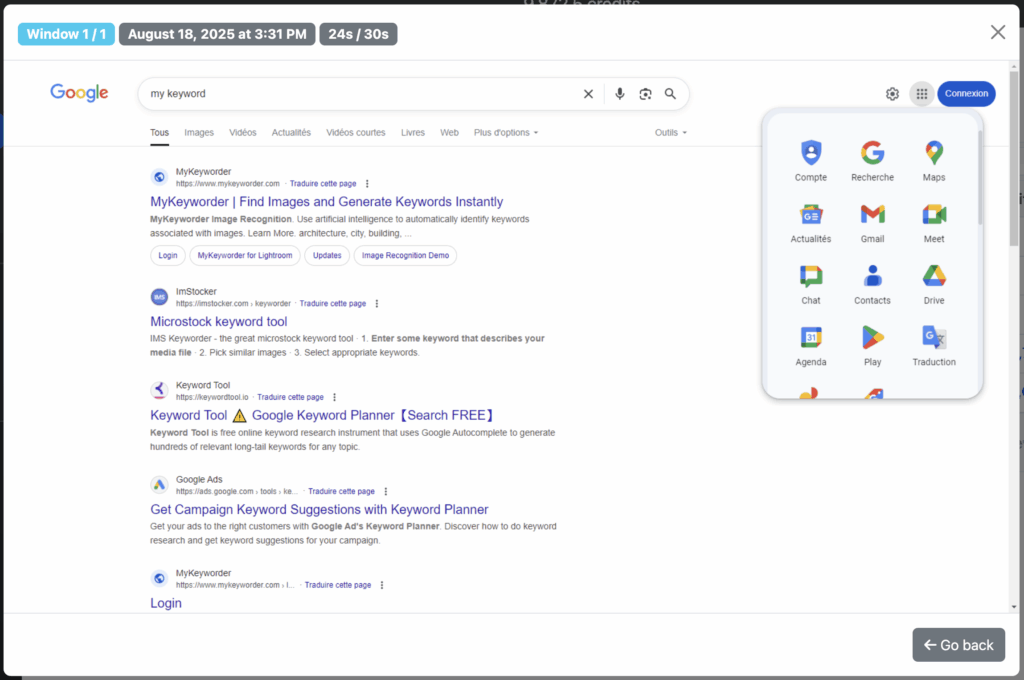
More about screenshots
On each screenshot you can see additional information, such as:
- Window source: screenshots can be taken from different windows opened during a visit. This helps you know exactly which window is shown.
- Capture date: the date when the screenshot was taken.
- Precise timing: timing matters, especially when running navigations via automated clicks on your site. That’s why we show the exact moment the screenshot was captured during the visit.
Conclusion
The new site screenshots feature gives you a powerful way to verify your site’s behavior during visits.
Upgrade to FeelingSurf Premium today and unlock this feature along with many others.
Thank you for being part of the FeelingSurf community — we look forward to supporting your continued success online.
If you have any questions or need assistance, don’t hesitate to reach out. Happy surfing!